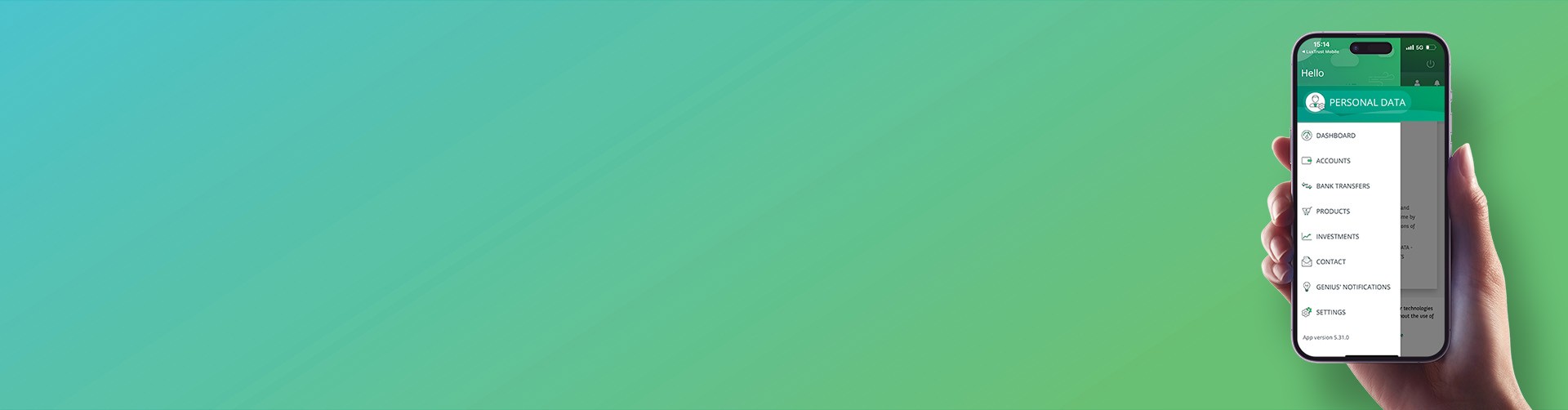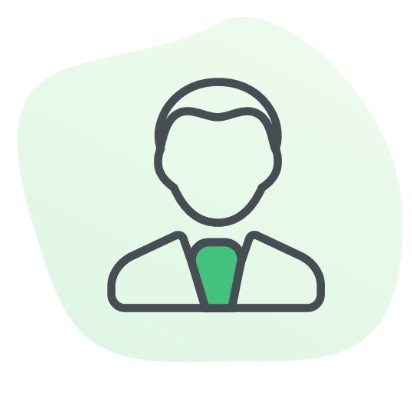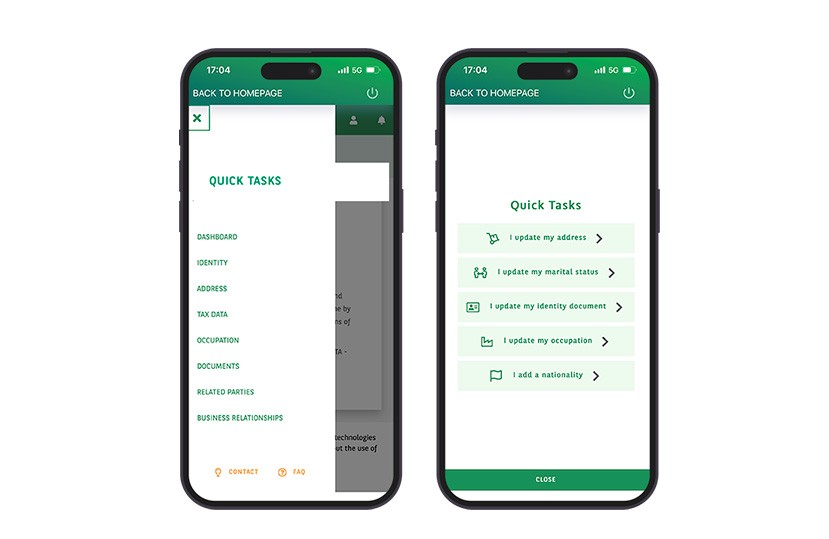
As part of your relationship with BGL BNP Paribas, it is essential to keep your personal information up to date. This ensures the security of your account, allows you to receive important communications, and helps meet regulatory requirements. Here's how to update your personal data via the Web Banking, either via the mobile app or the website:
- Select the ‘MY DATA’ section located under your name.
- A dashboard will appear. On the left, you’ll find the ‘COMMON ACTIONS’ menu dedicated to updating your personal data: address, marital status, ID documents, profession, nationality, etc.
- To update a data or upload a document, select the item from the list of common actions and follow the steps.