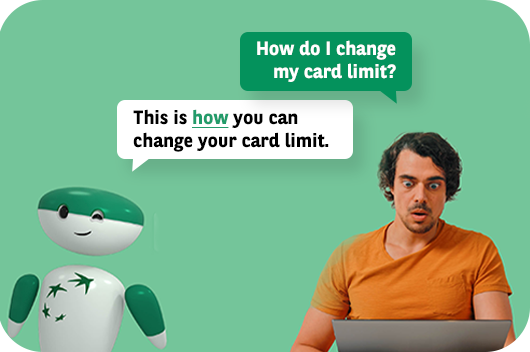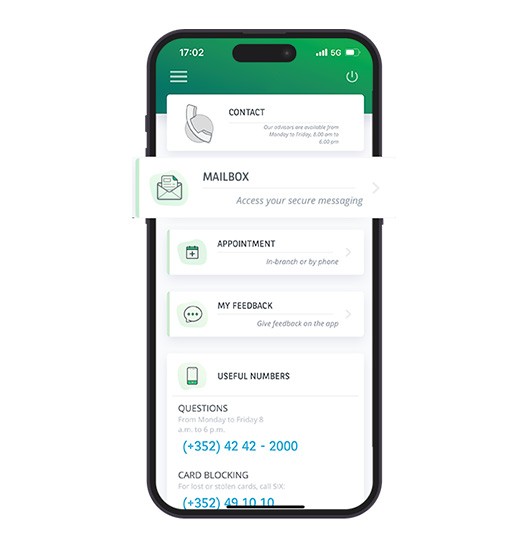
The secure messaging feature in your Web Banking allows you to communicate safely with BGL BNP Paribas and our customer service at any time.
To ensure the security of your exchanges, no messages are sent to your personal email address. All communications are centralized in your Web Banking area.
Whether on the mobile app or the website, here’s how to access your secure messaging and how to send us a message.
- From the 'Dashboard', select 'Messaging' OR in the 'Contact' menu, select 'Messaging' (on the app) or go to the 'Messaging' menu (on the website).
In both cases, you’ll arrive in your secure messaging inbox — the preferred way to communicate with BGL BNP Paribas.
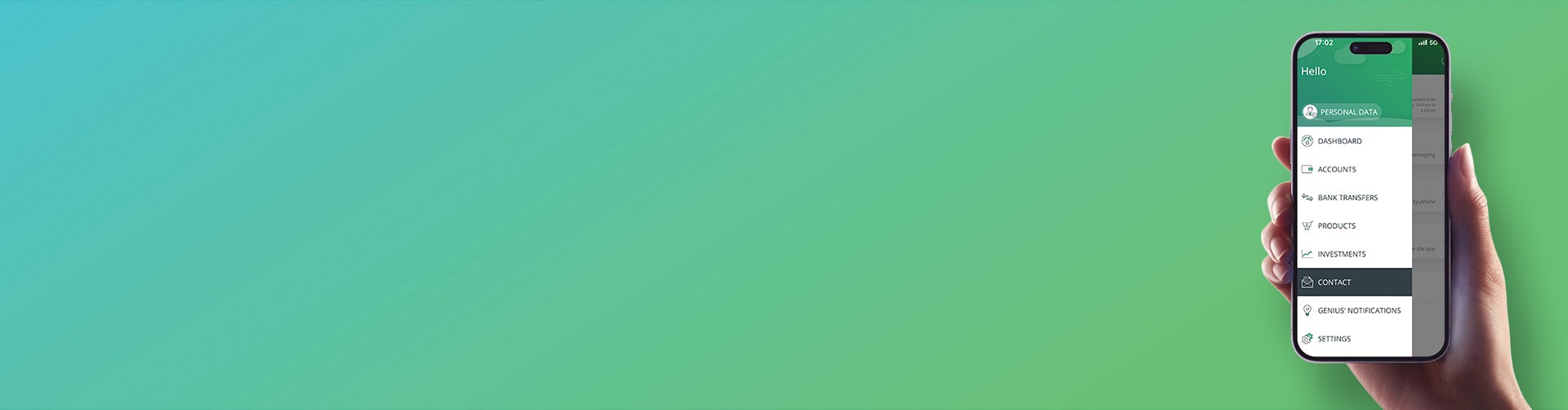
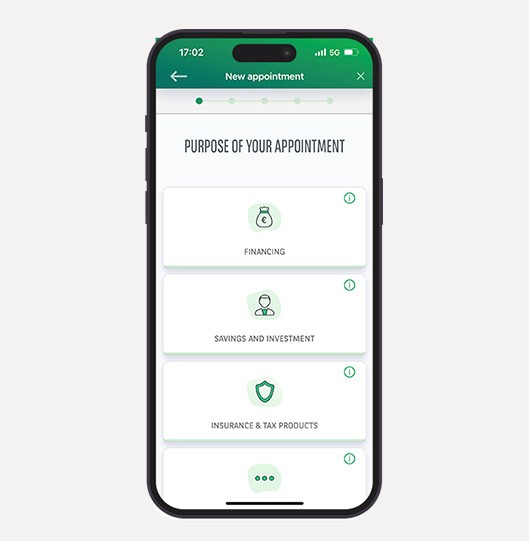
 A new feature in your Web Banking area! Your virtual assistant Genius is evolving!
A new feature in your Web Banking area! Your virtual assistant Genius is evolving!