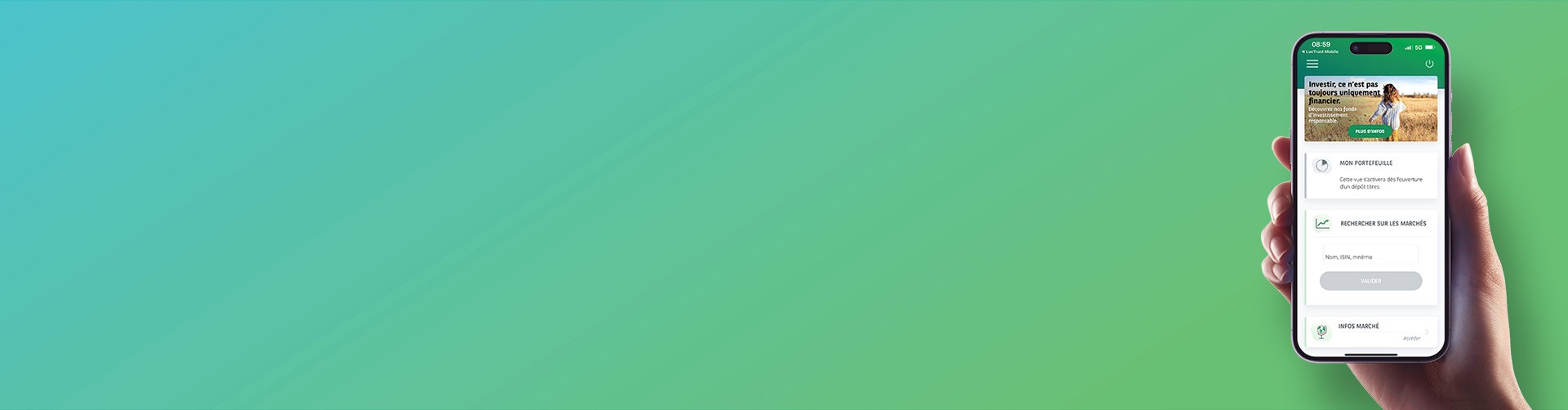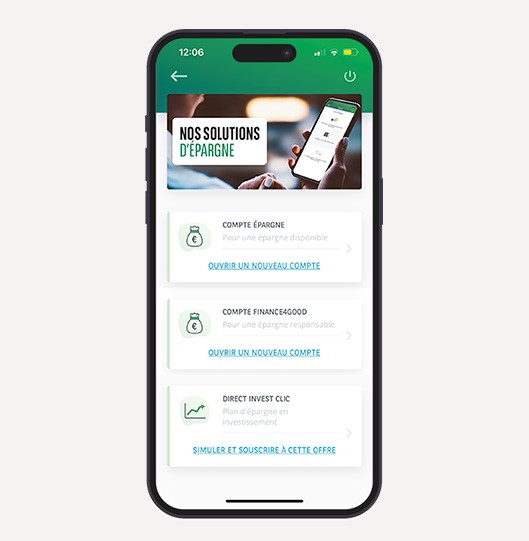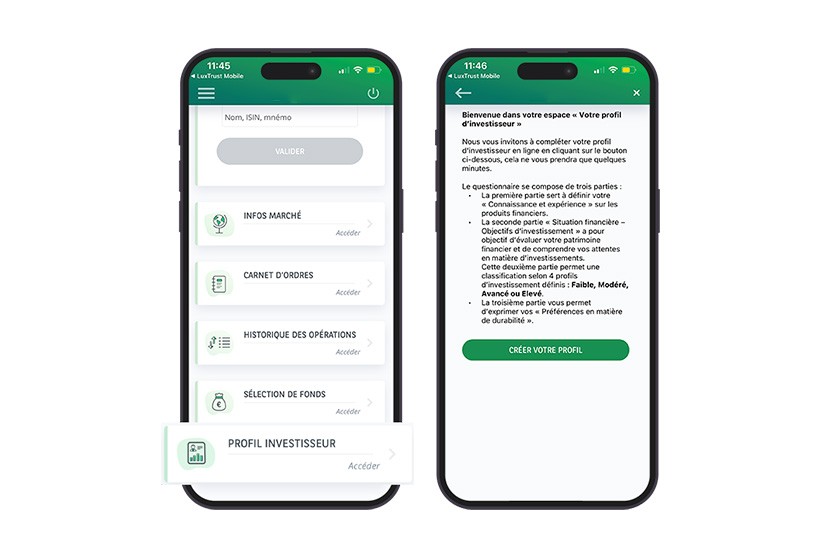
You can define your investor profile remotely via the Web Banking app.
- Open the menu and select the “INVESTMENTS” section.
- Press “Investor profile”, followed by “Create your profile”.
- Answer all of the questions.
Once you have completed the questionnaire, you will be assigned a profile:À l’issue du questionnaire, vous obtiendrez le résultat de votre profil :
- low risk;
- moderate risk;
- advanced risk;
- high risk.