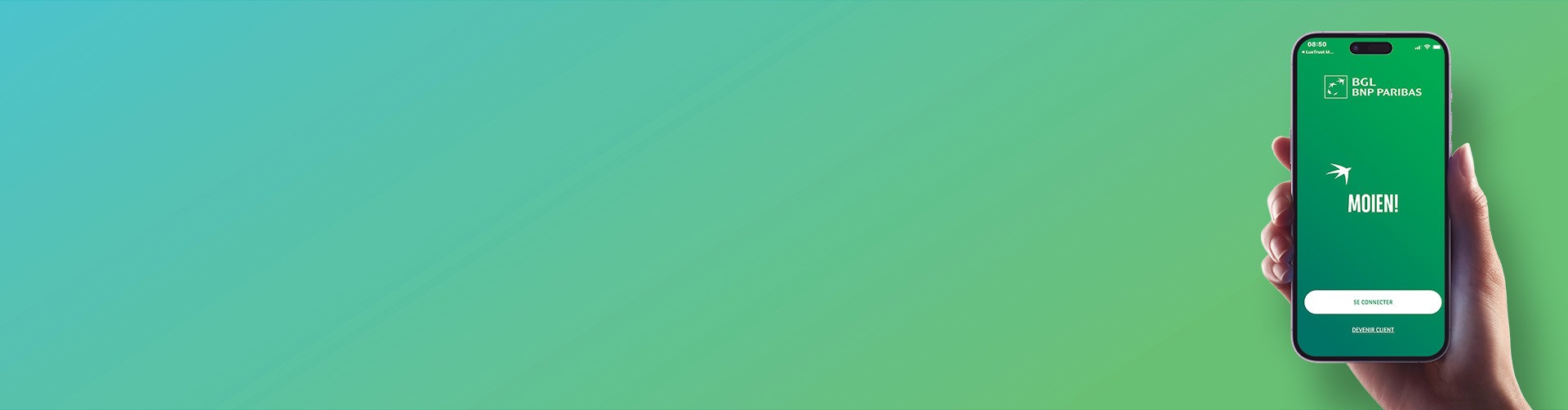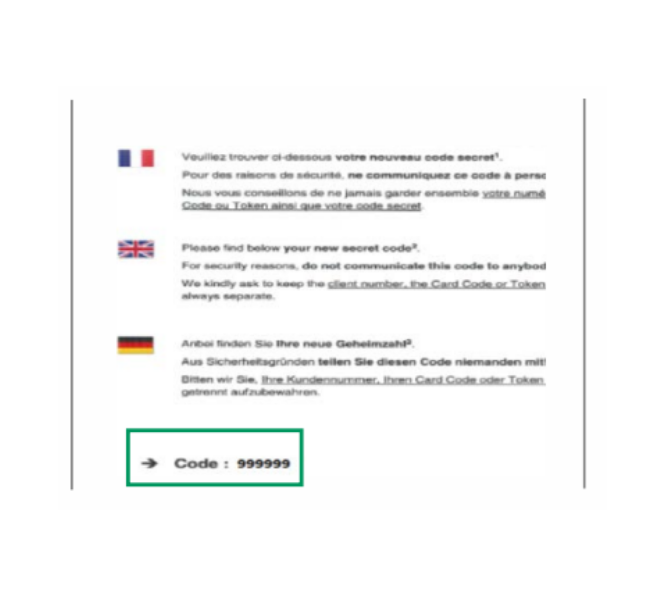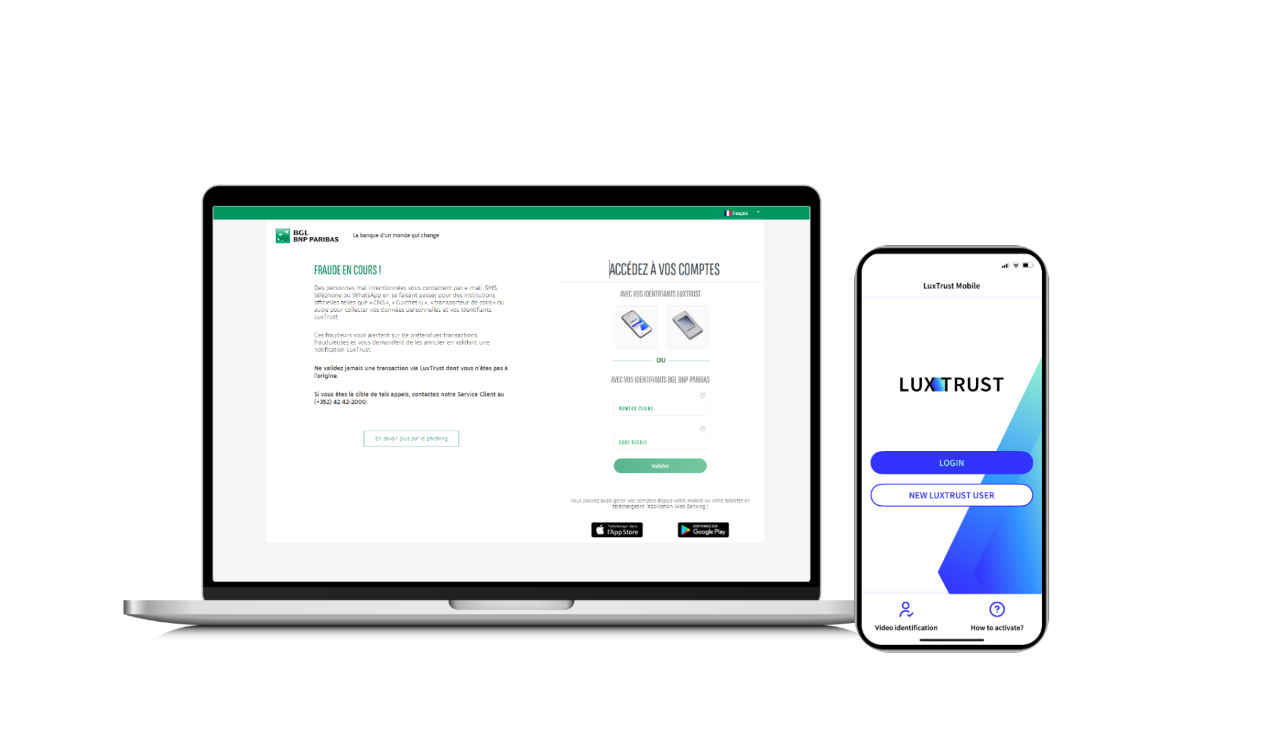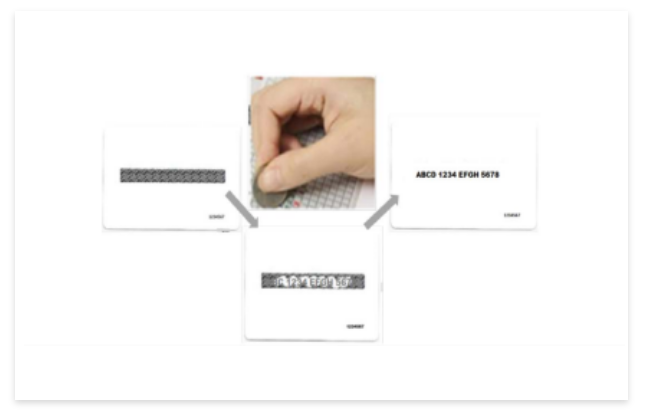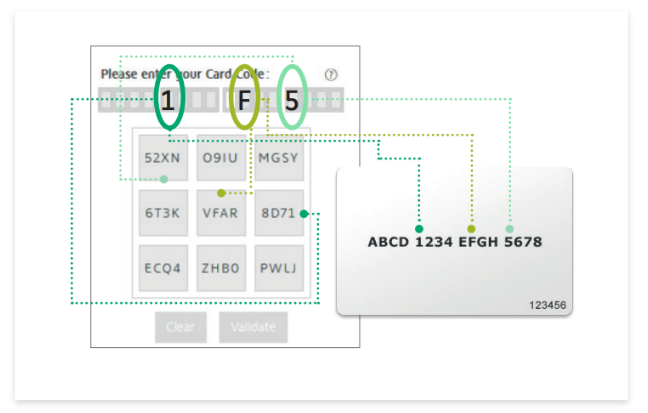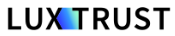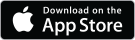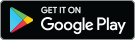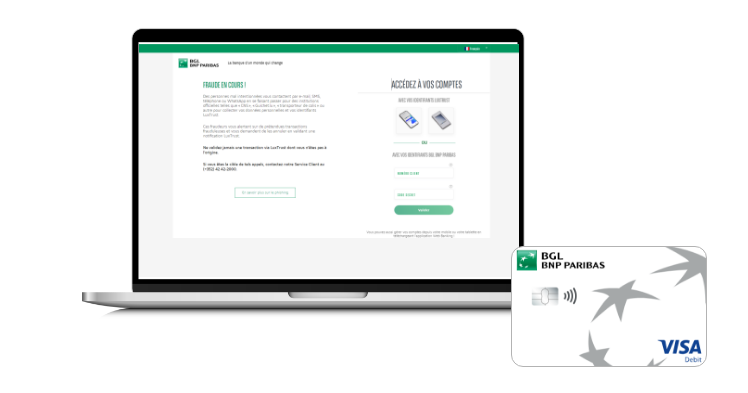
The Web Banking app uses two-factor authentication with LuxTrust Mobile to secure your account and confirm your identity. To log in to the app for the first time, you must, beforehand:
- log in to webbanking.bgl.lu to order your LuxTrust Mobile certificate. You will be sent your LuxTrust login details by text message;
- download the LuxTrust Mobile app on your smartphone to activate your login details;
- finish your account activation on webbanking.bgl.lu.